IMPORTANT: To send an Email Fax from
HelloFax, the minimum investment is $10/mo
RingCentral gives you 500 pages per month
for only $6.59 per month
If you are one of the thousands of business professionals that use Google’s tools to increase your power and performance within your industry, you are likely very interested in sending faxes from Gmail.
Thankfully, sending a fax with Google is actually very simple and is not one of the typical Internet hoaxes.
Anyone with a Gmail account can send and receive a fax. But you do have to connect an online fax service to process your faxes.
These services offer rates that can fit into any budget. Usually they are in the neighborhood of $10 dollars per month. But right now, If you try RingCentral free for a month, you can lock in the price at $6.59/mo for as long as you have the account.
Actually sending a fax from within Google is super easy.
Step 1. Get a gmail address
Step 2. Start a free 30-day trial with RingCentral
Step 3. Compose a new email
Step 4. Add your fax number like you would an email, like this… 2064445555@rcfax.com
Step 5. Attach any documents
Step 6. Click Send… That’s all there is to it.
That might seems a little too simple. So let me go into a little more detail.
Your gmail address you entered during the fax service sign-up process will ultimately be the gmail address where you will be able to send and receive faxes.
After RingCentral is set up, you can begin faxing when you click on the “Compose Mail” link within Google’s email client. Documents that will be faxed via this method are included via the use of the attachment function within your email.
Rather than addressing your documents to another email address, you simply enter your fax number like in the example above.
TIP: When giving your fax number to people in general, don’t tell them it is a digital fax. While the numbers work the same, people do not perceive them the same. A digital fax is actually several times more reliable than an analog (traditional) fax.
To check for new faxes, all you have to do is go to your inbox… and that’s it. Your faxes will be there for you. You might want to setup a folder for them to copy to. (copy, not move…you want to make sure you see them first)
Let me know if you have any trouble setting things up. I’m usually available from the LiveChat widget at the bottom of the page.

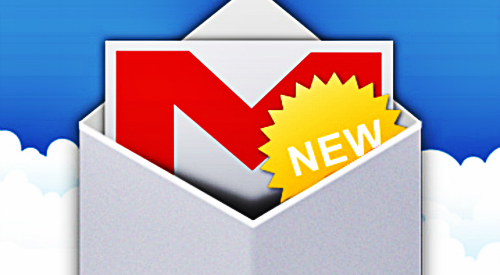

Recent Comments